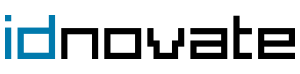Your cart
Es gibt keine Artikel mehr in Ihrem Warenkorb
- Nur online erhältlich
- -30%
WhatsApp Live Chat With Customers & WhatsApp Business-Modul für PrestaShop
Version: 2.0.6 (2024-08-21) |
Kompatibilität:
PrestaShop 1.4.0.1 - 8.2.x
|
Chat with your customers through WhatsApp, the most popular messaging app. Essential module for your shop. It will enable you to create stronger relationships with your customers guiding and assisting them with their purchases in real time.
Now your customers can contact you through WhatsApp, and directly from your shop to their mobile phone! Using one of the most frequently used messaging apps in the world. Your customers don't need to have your phone number in their contacts list. With just one press of a button, the WhatsApp app will open ready for them to send you messages.
Now compatible with WhatsApp Business! Configure your professional number and make the most of the advantages that WhatsApp offers its business users. Your business will be able to interact with your customers easily, using tools to automate, organise and respond quickly to messages. Conventional landlines are supported.
WhatsApp is the most popular chat app in more than half of the world.
WhatsApp is the most popular messaging app in 109 countries, which represents 58% of the 187 countries.
WhatsApp Chat is convenient for your customers
Many online customers want the help of a person, live, whilst they are doing their shopping. In fact, most online consumers say that having the possibility of having their questions answered by a person whilst they are shopping online is one of the most important characteristics that an online shop can offer. An online chat system provides your customers with immediate access to help. Waiting times are much less than a phone call, and customers can carry out other tasks whilst they await your reply.
WhatsApp Chat increases sales
The key is that customers have someone who can immediately guide them through a sale if they are confused or if they have a question that can mean a sale is lost. This helps to eliminate bounces to other sites and assures you that shopping carts end in purchases. It has been proved that such an immediate form of contact like this one, is one of the measures you can implement in your shop that will turn more of your visits into purchases.
Single payment
The module does not incur any additional cost, you only have to make a single payment applicable to the module licence for your shop.
Show WhatsApp button in multiple positions
On the home page, on the product page, in the checkout, in the account creation, etc. Configure where you want to display it.
You can set a different telephone number for each button
For example: you can set one number for after-sales customer service, another number for queries about the product catalogue and only display it on the product card, another number for support in the buying process and only display it in the checkout, etc.
The WhatsApp application opens automatically
Both on PC and mobile phone! Your customer doesn’t need to add your telephone number to their address book or input it manually. The chat will open automatically with your phone number, both in the web and mobile version.
You can add agents or different contact people
And set a different name, department and telephone number. For example, you can classify your shop’s support and attention options and have an after-sales number, another number for commercial advice, technical advice. Try it in our demo!
You can set a timetable
to display or hide the button. You can display an out of hours message and/or set an alternative link to redirect the customer (for example, redirect the customer to the contact page when WhatsApp is inactive).
Option for sharing
You can configure the page from which the customer sends the WhatsApp message, to send it directly to you or for it to be shared with any of the customer's contacts. For example, the customer may share a product with one of their contacts.
Filter by customer group, device and/or language
For example, you could display the button only to a group of customers, or just to one specific language. Or only display it on mobile devices and not when your shop is accessed from a PC. You can even show one button design for mobile devices and have another design for desktop devices.
Support for WhatsApp group
You can configure the button so that it opens a specific WhatsApp group.
Send a WhatsApp to customers from the backoffice
You can send messages from the order list and from the customers list. With just one click.
Set a predefined message to begin the chat
So that WhatsApp opens with this message already entered.
Change the button design using CSS
Easily and without having to change the shop's files.
Add JavaScript code
In order to, for example, set events for the button (Google Analytics, for example).
Answer chats from the WhatsApp website and from your mobile phone.
You can respond to your messages from the WhatsApp website, from the PC app and from a mobile phone, of course.
Multishop
You can use the module in all of the shops of your multishop, and you can establish a different configuration for each one of them.
Responsive and cross browser
This module supports all devices: PC, tablet and mobile phone. In addition, it is compatible with all browsers.
Compatible with all of the themes and the rest of your shop's modules
You can use this module with any template you are using, and it will work with the other modules you have installed in your shop. In the event that there are any problems, we will resolve them for you.
Multi-language texts
All of the texts in this module are translatable into the shop’s languages.
* There are some functionalities, such as Agents, which, due to PrestaShop's own structure, are only available in versions from 1.6.
New functions
If you need any new functions that we haven’t developed for this module yet, do not hesitate to contact us by sending a message through the “Contact the programmer” option.
Always updated
We frequently add updates to the module, to incorporate new functions and to adapt it to the latest versions of PrestaShop.
We can help you with the installation and configuration If you have any questions, or a problem emerges during installation and configuration of the module, send us a message through the “Contact the programmer” option and we will help you.
- Version
- 2.0.6 (2024-08-21)
- Kompatibilität
- 1.4.0.1 - 8.2.x
- Bewertung
- 4.5
- Bewertungen
- 316
- Downloads
- 21415
- Sprachen
- EN, AG, BR, CB, CS, DE, ES, FR, GB, IT, MX, PE, PL, PT, QC, RU
- Externer Service erforderlich
- Nein
Kundenmeinungen
Kunden, die diesen Artikel gekauft haben, kauften auch ...